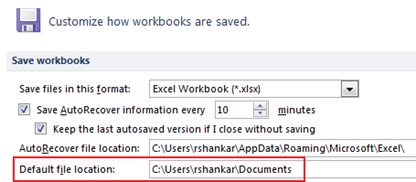Change the default file location in Excel 2013 and Excel 2010
We have already seen the following articles on Microsoft Word 2010 and Microsoft PowerPoint 2010.
- How to change default file location in Word 2010.
- How to change default file location in PowerPoint 2010.
In this tutorial we are going to see how to change the default file location in Microsoft Excel 2013 and Excel 2010.
Click the File menu on Microsoft Excel and then the options link.
In the Option window, navigate to Save workbooks section under Save option. Windows Vista and Windows 7 operating system will have the default file location set to their users document folder. Now change this to your preferred working folder by making the necessary changes to Default file location property. After making the change, click Ok button to confirm and save the changes.
del.icio.us Tags: Excel 2010,default file location,Change file location