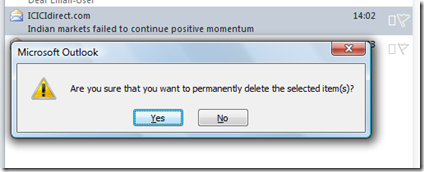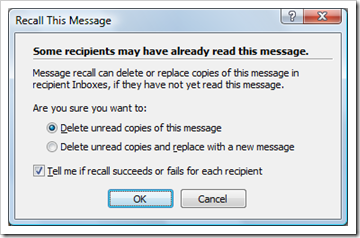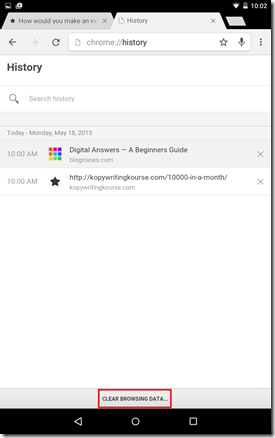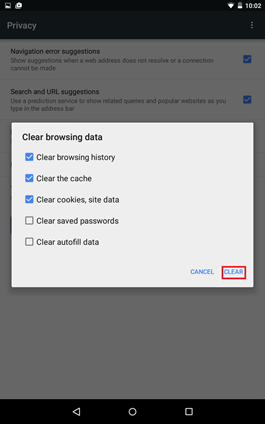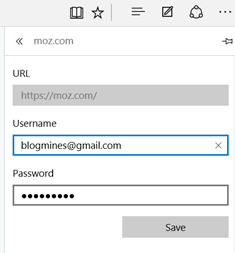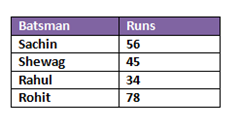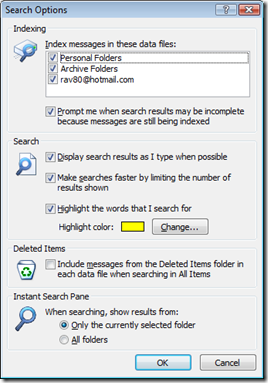Clear browsing history in Android
Listed below are the steps clear the browsing history of Google Chrome in a Android Device such as Nexus or Samsung tab.
Solution 1: History screen
Step 1: Click the Menu option in Google Chrome (right hand side)
Step 2: Select History from the drop down list.
Step 3: In the History screen, click the Clear Browsing Data option available at bottom of the screen.
Step 4: Select the required option under Clear browsing data and click Clear button. Apart from browsing history, you can clear Cache, Cookies and Site data, Saved passwords and autofill data
Solution 2 : Advanced Option
Step 1: Click the menu option and select Settings from the list.
Step 2: Click Privacy option under Advanced section.
Step 3: In the Privacy screen, click the Clear Browsing Data button to launch screen. Then the Clear button to delete all the browsing history.