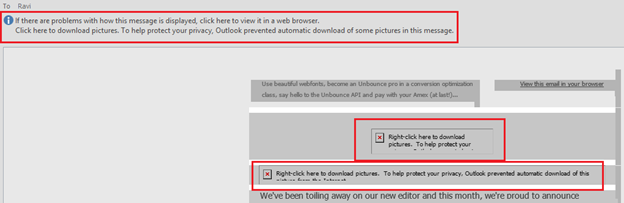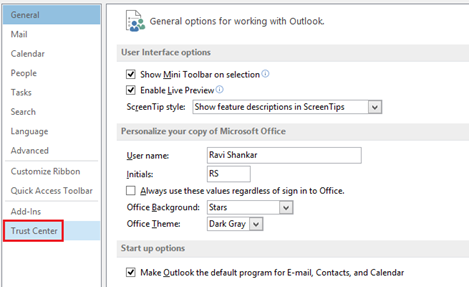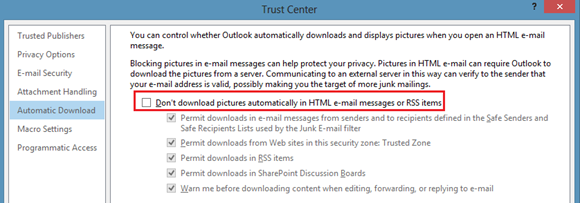Enable automatic downloading of pictures in Outlook
Pictures as part of email messages are not downloaded automatically in Outlook 2016 and 2013. You could see a message that says “Right click here to download the pictures. To help protect your privacy, Outlook prevented automatic download of some pictures in messages”
But if you are going to receive email messages from trusted source and want to enable automatic downloading of pictures then you can follow the below mentioned steps.
Step 1: Click the File menu and select Options from available menus.
Step 2: In the Outlook options window, click the Trust Center tab.
Step 3: Navigate to Microsoft Outlook Trust Center section and click Trust Center Settings.
Step 4: Click the Automatic Download option and unmark the check box with caption as “Don’t download pictures automatically in HTML e-mail messages or RSS items”
Step 5: Click Ok button to confirm and save the changes.