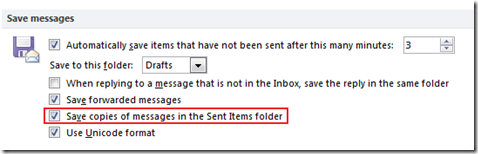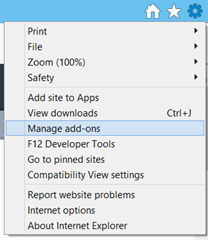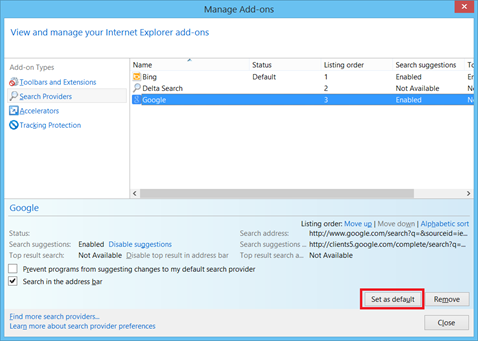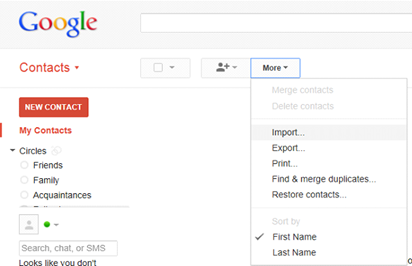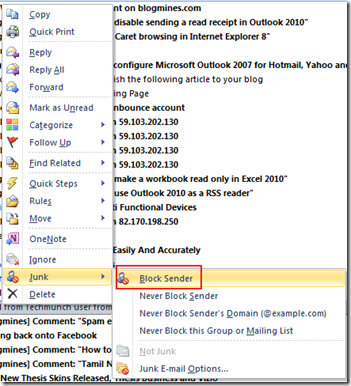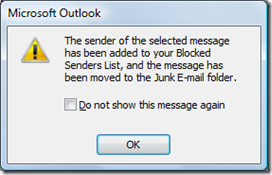How to archive Email messages in iPad 2
Email accounts configured in iPad 2 allows user to archive the email messages. you can turn on the archive feature using iPad Mail settings. The archive email message option will be available when you touch and swipe on the email message or if you tap the trash icon.
When you swipe on the email message
When you tap the trash icon.
The above screenshots shows that archive message feature is disabled for the configured email account. To enable archiving for the email account, from iPad home screen tap the settings icon. In the Settings screen, navigate to Mail, Contacts, Calendars settings and then select email account to turn on archiving of email messages.
In the select mail account, navigate to Archive Messages section.
Tap and swipe Archive Messages to turn on the feature as shown below.
Now when you swipe on any email message the Archive option will be shown as shown below.