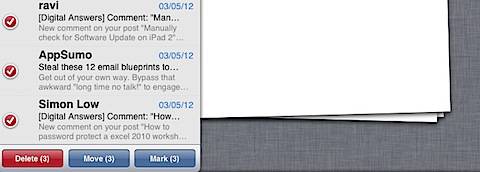How to archive multiple email messages on iPhone or iPad
This tutorial provides the steps required for archiving multiple email messages on iPhone or iPad. You can use the same procedures for deleting or moving more than one messages.
Step 1: Tap the Mail app on iPhone or iPad.
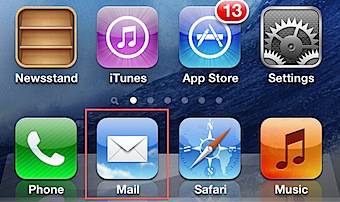
Step 2: Select the mailbox for archiving email messages then tap the Edit button.
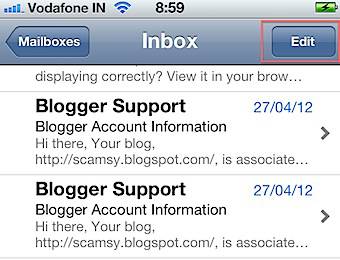
Step 3: You can use the check box for selecting the email messages.
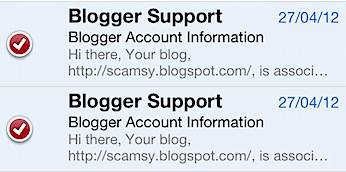

Step 4: Then tap the button available at the bottom of the screen to archive the message.
Step 5: You can also move the selected messages to a different fodder using the Move button or Flag the messages using the Mark option.
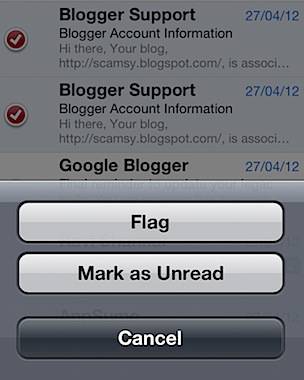
Screenshot of delete option available for mail account configured on iPad