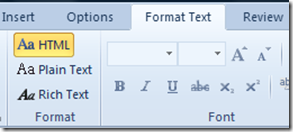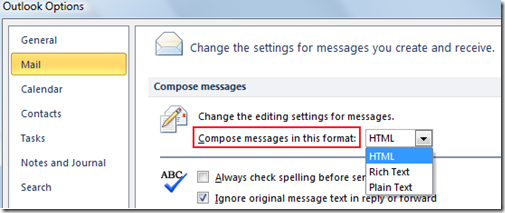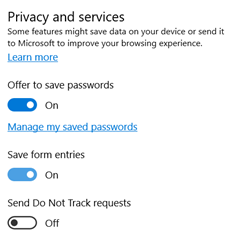Change message format in Outlook 2007, 2010, 2013 and Outlook 2011 for Mac
Microsoft Outlook allows users to receive and send emails in their preferred email format. The three email formats provided to the users are HTML, Rich Text and Plain Text. This tutorial is about the steps required to change email format in Outlook.
Change message format in Outlook 2010 and Outlook 2013
The message format of email message in Outlook 2010 and Outlook 2013 can be changed using the Format Text menu option. This option is available as part of the compose new message window. To access the Format Text option, In the new message window, navigate to Format Text menu and then to Format section.
And using HTML, Plain Text and Rich Text menu options, one change the Format while composing a new email message.
HTML
This email messages can contain formatting and compatible with most of the email readers.
Plain Text
Plain Text messages contain no formatting but can be read by every one.
Rich Text
Rich Text messages contain formatting but are compatible with Microsoft Outlook and Microsoft Exchange.
Outlook 2010 also provides option for changing the default format for new messages. This can be done using the Mail Options. To change the format for compose messages, click File menu and then Options link. In the Outlook Options window, click Mail Options and then navigate to Compose messages section.
Using the Compose messages in this format, you can set the default format for new messages. After selecting desired value, click OK to apply and save the changes.
Message format in Outlook 2007
In Outlook 2007 message or mail format can be changed to any of the following three types
- HTML
- Rich Text
- Plain Text
These options can be set depending upon user preferences. This setting can be accessed using Tools -> Options menu.
The options dialog box will display a Mail Format. Under Mail Format tab, the Message format contains drop down control – Compose in this message format, where you can specify format values such as HTML, Plain Text or Rich Text.
Change email message formatting in Outlook 2011 for Mac
Outlook 2011 for Mac allows users can send a new email message either in HTML or Plain Format. Users can change the email message format using the Message Options.
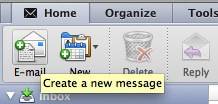
Click the Create a new message icon available under the Home menu. Then click the Options tab in the New Message Window.
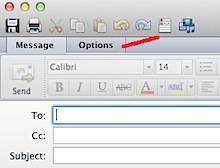
The default composing email format in Outlook 2011 is set to HTML. If you want to change the format to plain then click the grey button next HTML.
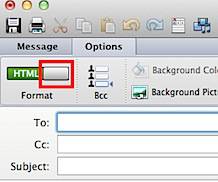
Similarly if you want to change it from Plain to HTML then click the grey button before Plain
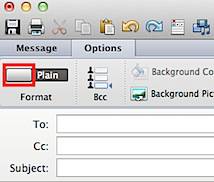
Outlook 2011 for Mac also provides users with option for changing the default HTML format to Plain. Click the Outlook menu and select Preferences from the menu list.
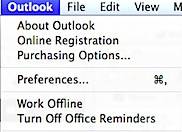
In the Preferences window, click Composing available under Email preferences.
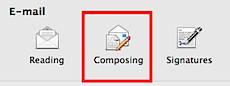
Navigate to Format and account section under Composing Preferences and un mark the check box with label as Compose messages in HTML by default. This would turn off the default HTML format for new composing message.
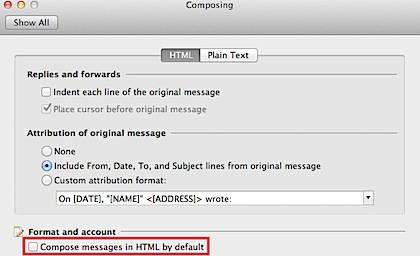
Also See: How to always read mail in plain text using Outlook 2010