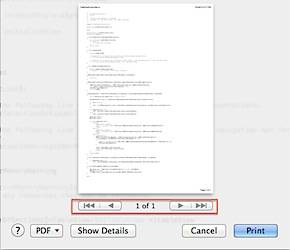How to change page scaling in Xcode
Xcode provides option to increase or decrease the page scaling. This page scaling option is available as part of the Page Setup. This feature is quite useful when you want reduce the number of pages used for printing any Objective-C code.
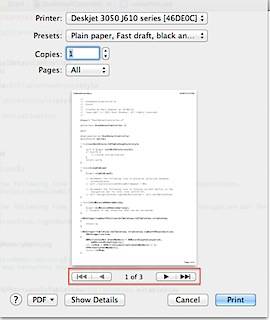
The default page scale is set to 100% and you can change this by following the below mentioned steps.
Click File menu and select Page Setup from the menu list.
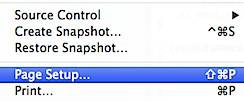
This should display the following Page Setup screen.
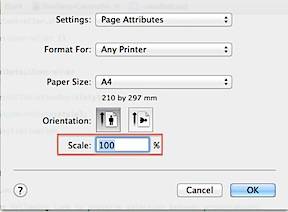
Navigate to the Scale option and change the default value from 100% to say 50%. Then click OK button to confirm and save the changes. Now when you go to print preview screen (Xcode File menu -> Print), you should notice the effect of reduced Scale changes.