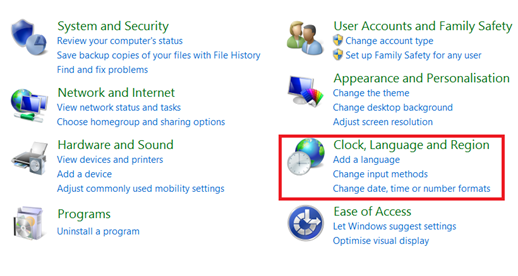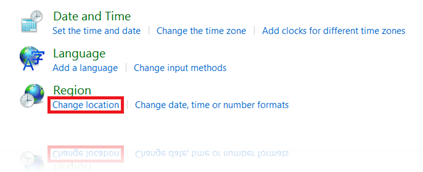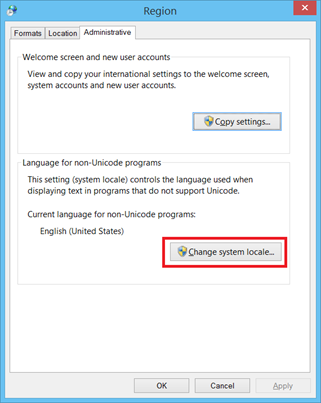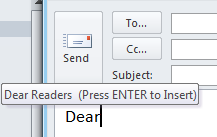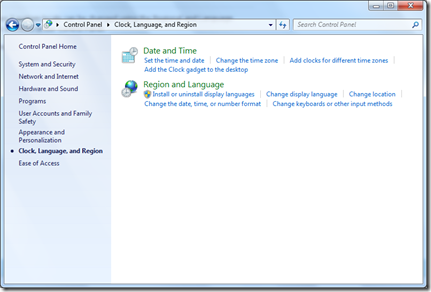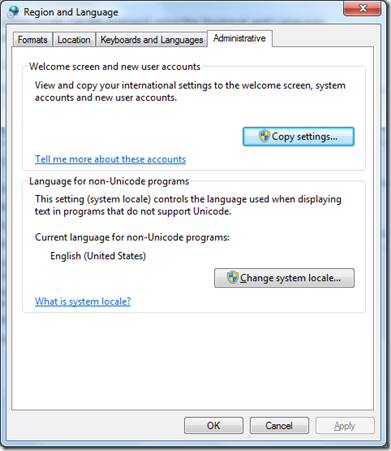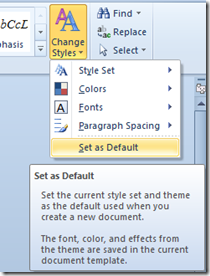How to change system locale in Windows 8 and Windows 7
Windows 8.1 and Windows 7 system locale can be changed using the Change System Locale options available under Control Panel.
Change system locale in Windows 8.1
Launch Control Panel on Windows 8.1 and Select Clock, Language and Region option.
Click Change location under link under Region section
In the Region dialog, click the Change system locale button under Language for non-Unicode programs.
Now you can change the system locale using Current system locale dropdown list.
Change system locale in Windows 7
Navigate to Control Panel -> Region and Language
Clicking on the Region and Language link, would display the Region and Language dialog as shown below.
Change System locale option will be available under the Administrative tab and on clicking the button, the following locale selection dialog box would be displayed
using which the required locale can be selected.