How to convert text to table in Word 2011 for Mac
Word 2011 for Mac has a feature that allow users to convert selected text to table. Let us see how to convert the below text to a table using Convert Text to Table feature.
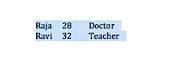
Step 1: Select the text and click Table menu.
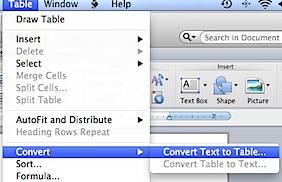
Step 2: In the Table menu list, navigate to Convert and select Convert Text to Table option. This would display the Convert Text to Table window as shown below.
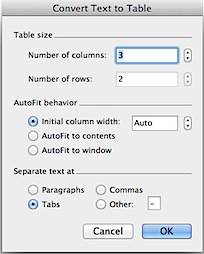
Step 3: The example texts are separated using Tabs, navigate to Separate text at section and choose Tabs from the available option. This should automatically detect the rows and columns if the text are only separated by tab. If you are using other delimiters then choose appropriate separators for conversion.
Step 4: Choose the AutoFit behaviour and increase the table size if you are planning to add more rows and columns. Click Ok to confirm and save the changes.

