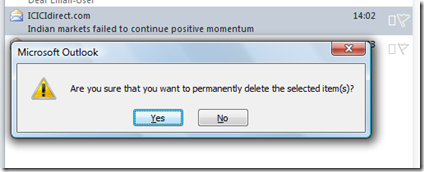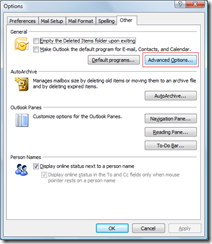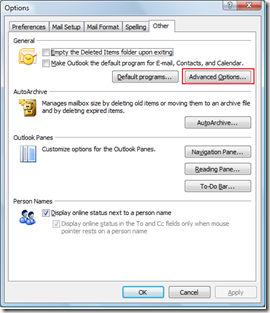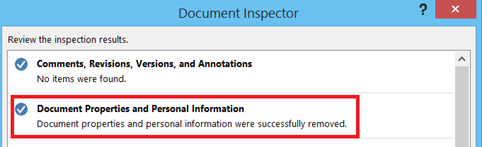Disable permanently delete items warning message in Outlook
Outlook displays a warning message when deleting outlook emails. It displays a dialog box with message “Are you sure that you want permanently delete the selected items” as shown below
This is very useful warning option for the users before deleting the mail items permanently. But If you do not want to see the permanently deleted warning message then turn off or disable this warning message.
Disable warning message in Outlook 2016, Outlook 2013 and Outlook 2010
Click on the File menu –> Options and navigate to Advanced tab.
Scroll down to Other section and clear the checkbox with label as Prompt for confirmation before permanently deleting items. Click OK to save the changes.
[embed height=”315” width=”560”]http://www.youtube.com/embed/hpQ_a4DKVBY[/embed]
Turn off permanently delete warning message in Outlook 2007
This warning message can be disabled in Outlook 2007 by using Tools –> Options.
Go to Tools –> Options and select Other tab.
Click on the Advanced Options button. The following Advanced Options window would be displayed.
Uncheck the “Warn before permanently deleting items” to disable the warning message.
Also See: How to turn off send without attachments warning message in Outlook