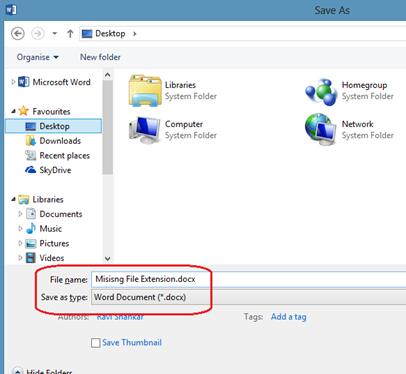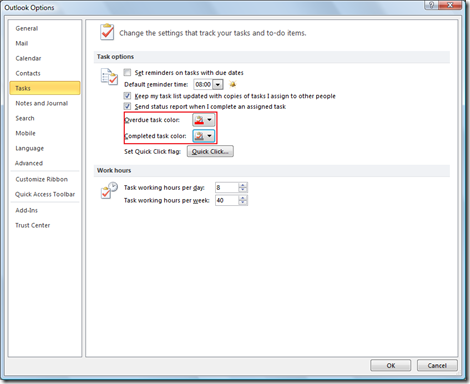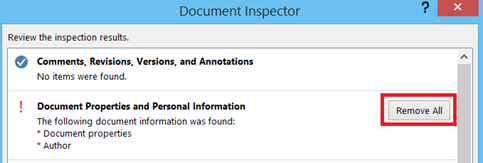How to downgrade from Windows 10 to Windows 8.1
Having used Windows 10 for a week, I do not see a reason to downgrade it to Windows 8.1 But in case you want to Switch back to Windows 8.1 then follow the steps below.
Step 1: Click the Windows icon / Start button.
Step 2: Select Settings from the menu list
Step 3: In the Settings screen, select Update & security option.
Step 4: Navigate to Recovery tab in Update & Security screen. Then click Get started button under Go back to Windows 8.1
Please note that this downgrade option is available only for a month after you have upgraded to Window 10. Another alternative is to use the Advanced start-up option to restore the system to Windows 8.1 using backup (If you had taken a backup of Windows 8.1 system image.)