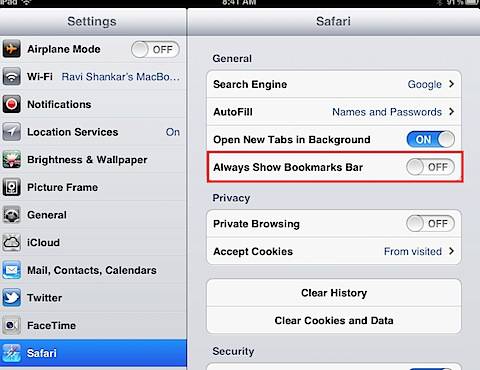How to hide bookmarks bar in Safari on iPad
Safari browser on iPad, like any other PC or Mac browsers allows users to save webpage URL as bookmark. It also provides a separate Bookmarks Bar for easily accessing these saved URLs.
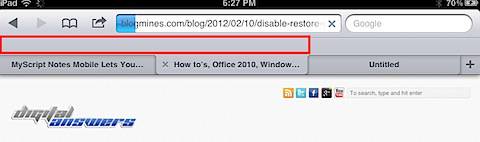
Screenshot with saved bookmarks
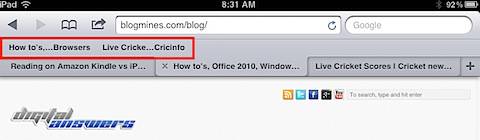
If you are not using the Bookmarks Bar on Safari then you have the option to turn off the display of Bookmarks Bar. This would give more space for the web page browsing and you can still access the saved bookmarks using the Safari browser menu items.
Hide Bookmarks Bar on Safari
Navigate to iPad home screen and tap the settings icon. Then navigate to the General section under Safari settings.
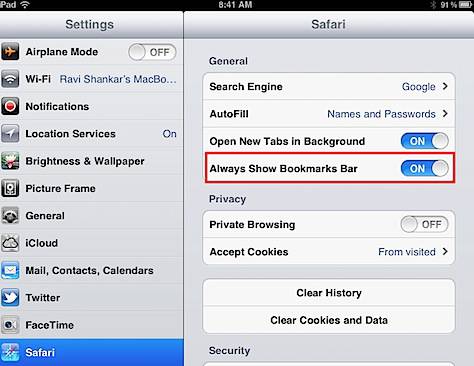
Slide the ON/OFF switch to turn off the “Always Show Bookmarks Bar”