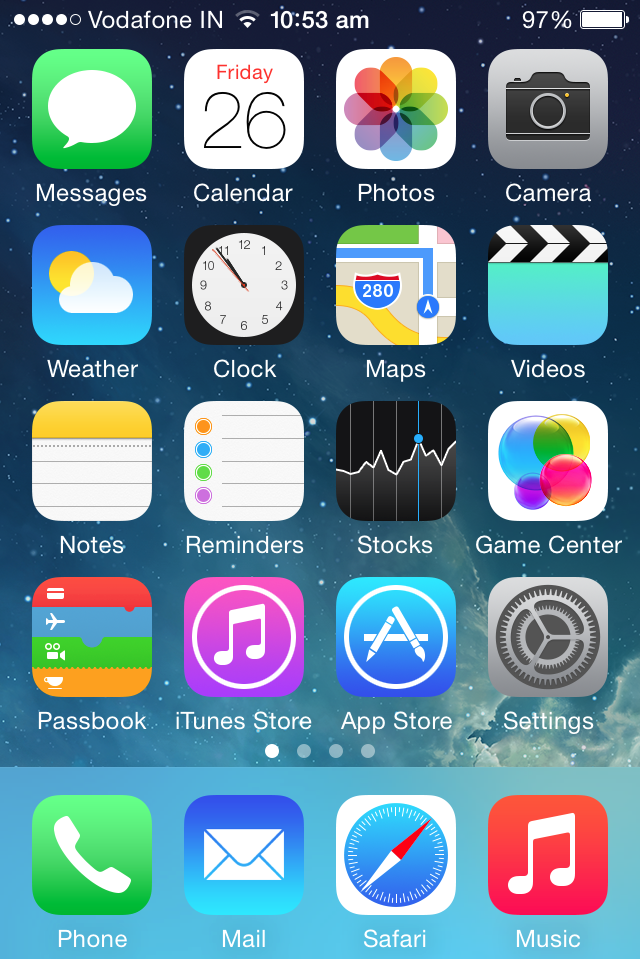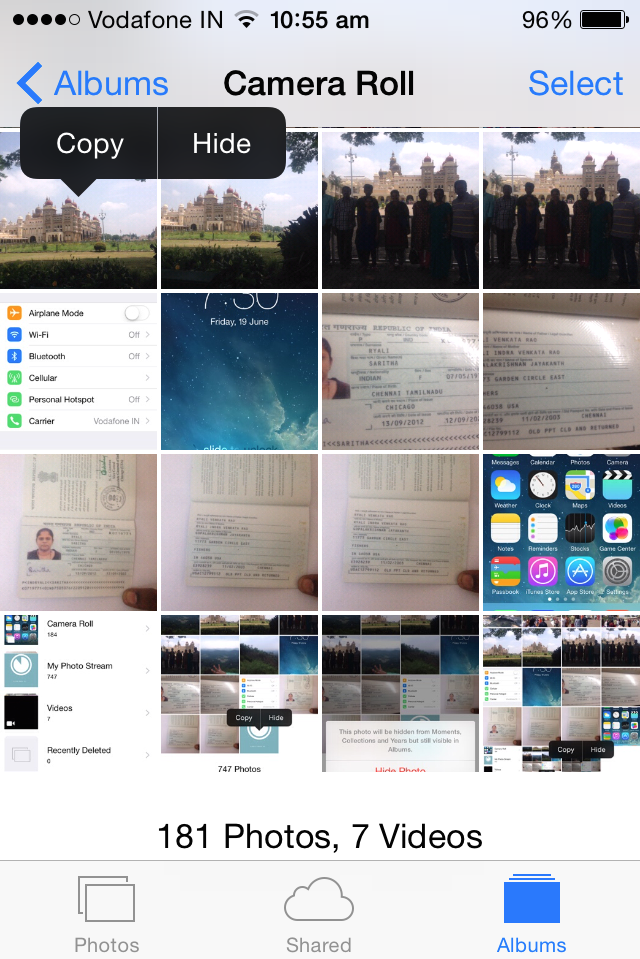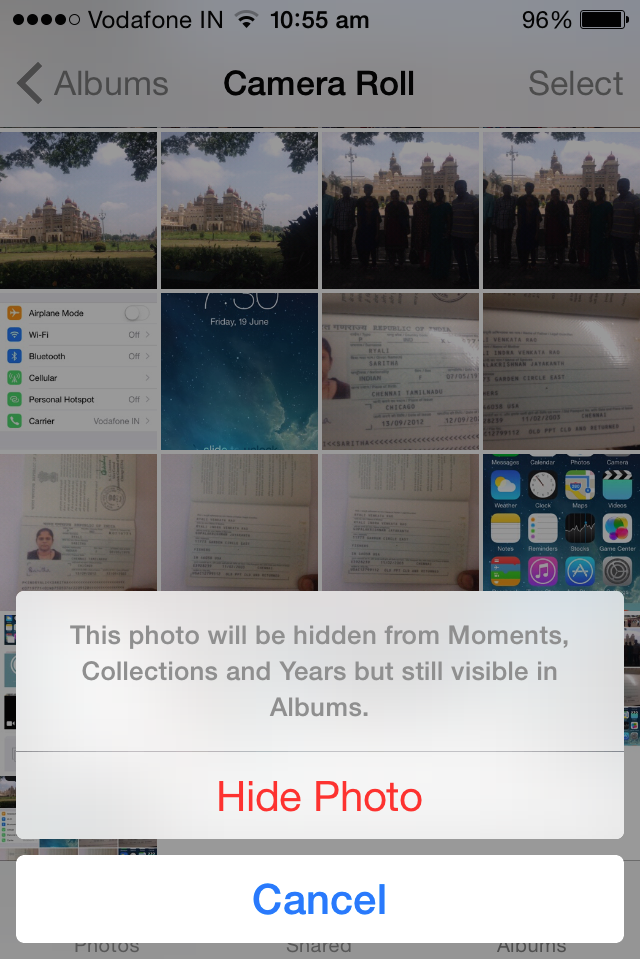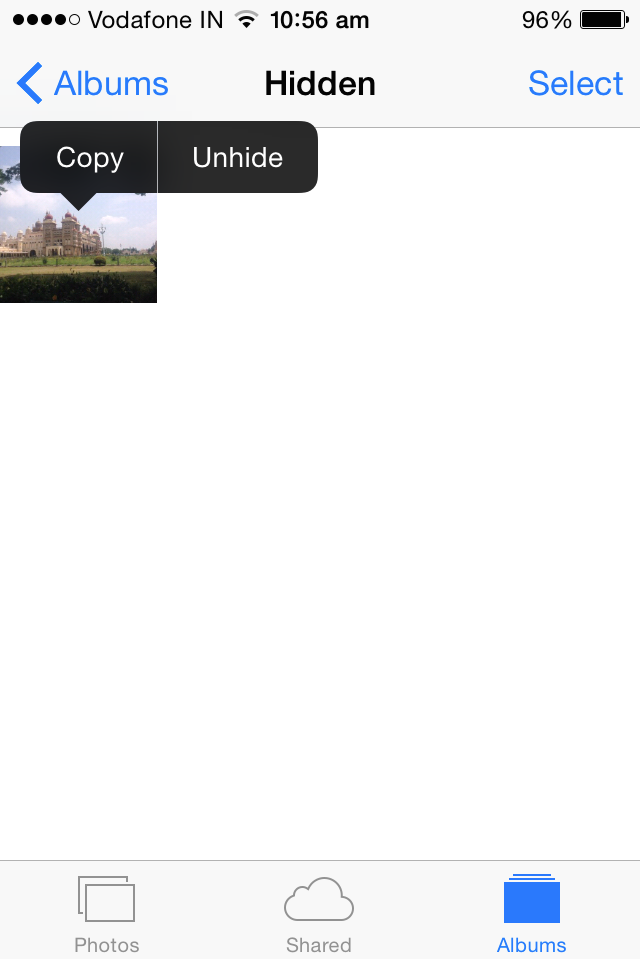How to hide or unhide photos in iPhone or iPad
iPhone and iPad users can temporarily hide photos from the albums. This is quite useful when you do not want other users to inadvertently view private photos from Albums. Listed below are the steps to hide and unhide photos from Albums in iPhone or iPad
Step 1: Navigate to Photos on your device.
Step 2: Navigate to Albums and select and long press the photos that you want to hide.
Step 3: Now select hide from the menu option.
And to unhide the photos, navigate to Albums and select Hidden. This shoud list you the hidden photos. Again long press the photo and select unhide option.