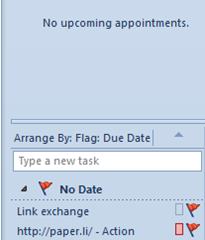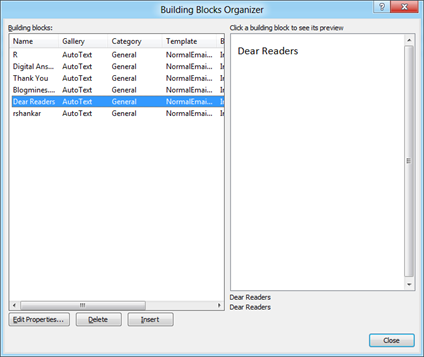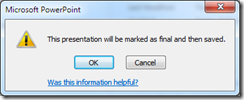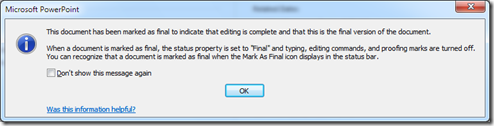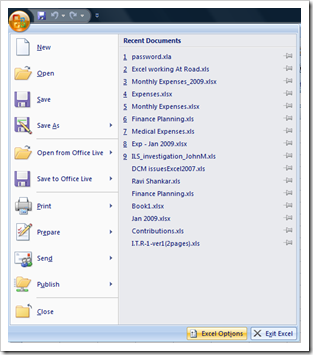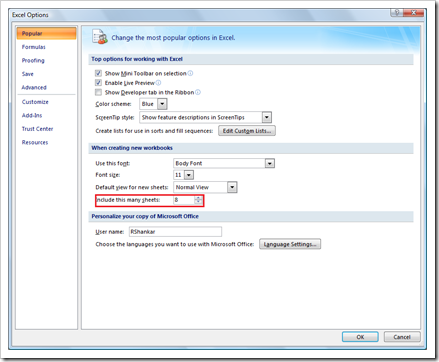How to make a read only presentation in PowerPoint
PowerPoint in Office 2010 and Office 2013 can be marked as final and let readers know the presentation is final and make it read-only by using the PowerPoint Info menu features. This would provide users with warning message when editing and making changes to the PPT slides.
Listed below are the steps to mark a presentation as final in PowerPoint 2010 and PowerPoint 2013.
- Click on File menu –> Navigate to menu
- Click on the Protect Presentation and select Mark as Final from list of menus.
- The following dialog box would be displayed. Click Ok to continue.
- The following warning message would also be displayed. Click ok to complete the operation.
This would make the PowerPoint Presentation as a read-only.
Prevent users from making changes to Presentation
If you do not want users to make any changes to PowerPoint presentation then you can save the PowerPoint as PowerPoint Show (*.ppsx). Listed below are the steps to save the presentation as PowerPoint Show in PowerPoint 2010 and PowerPoint 2013
Click File menu and select Save As option from the menu list.
Now double click on the Computer to launch Save As dialog box.
Enter a name for the presentation and select PowerPoint Show in Save as type dropdown. Then click the Save button to the convert the file in to PowerPoint Show file format. Now users can run this file as PowerPoint presentation and will not be able to make any changes to it.
Also See: Create customs views to show only unread messages in Outlook 2013