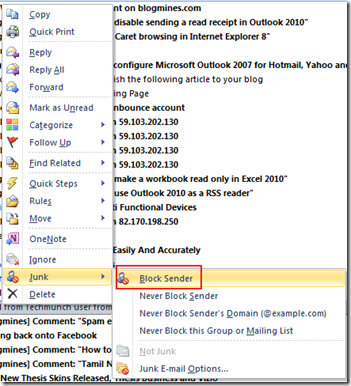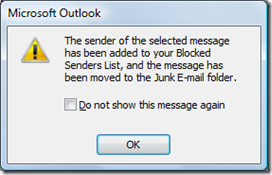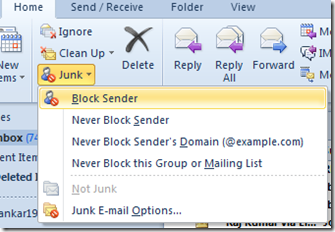How to quickly block sender in Outlook
If you are receiving junk or spam emails in your Outlook email client and you do want to receive emails from these senders then you can use Junk email settings in Outlook to block these senders. To quickly block a sender in Outlook 2016, 2013 & 2010, select by right clicking the email and pick Block Sender option from the menu list.
This would display the following confirmation message and the message will be moved to the Junk email folder.
Instead of selecting Junk email options from the context menu, you can also try the Junk menu option which is available as part of the Home Menu.