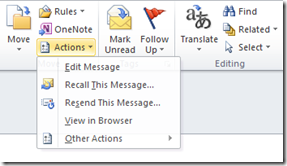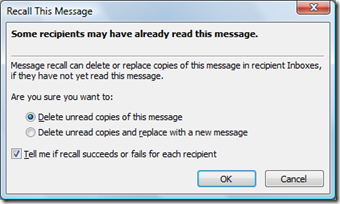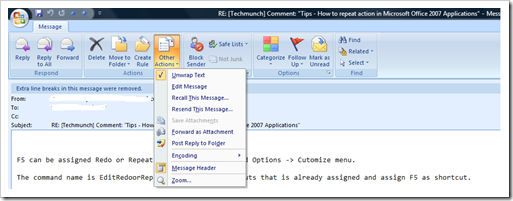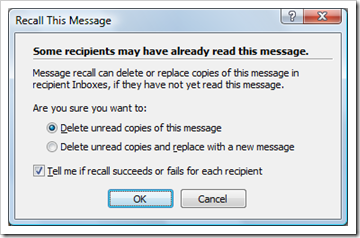How to recall email message in Outlook
Recall message in Outlook 2016, 2013 and Outlook 2010
Outlook has a feature that lets users to recall a sent message. This can be done by accessing the Recall This Message option available as part of Actions drop down. This feature is quite useful If you had sent an e-mail message to an user with incorrect information and you want to recall that message or resend the e-mail message with correct information.
Step 1: Open the email message which needs to be recalled from the Sent Mail items folder.
Step 2: Navigate to Move section and click Actions dropdown and select Recall This Message… from the menu list
Step 3: In the Recall This Message dialog, select whether you want to Delete unread copies of this message or Delete unread copies and replace with a new message.
If you want to receive any acknowledgement then you can tick the check box with caption as Tell me if recall succeeds or fails for each recipient
Demo Video - Recall message in Outlook 2010
Recall email message in Outlook 2007
In Outlook 2007, Recall This Message option is available as part of Other options. Open the email message that needs to be recalled. Click Other Options and select Recall This Message from the drop down menu list.
On selecting Recall This Message the following dialog box would be displayed
You can select the the following options depending on your requirement
- Delete unread copies of this message
- Delete unread copies and replace with a new message
And if you want to receive any acknowledge for deleting the unread copies then you select the checkbox Tell me if recall succeeds or fails for each recipient.
Also See: How to recall a message in Gmail