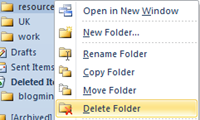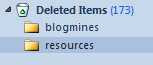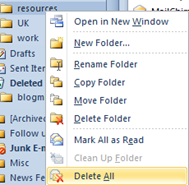How to recover deleted folders in Outlook 2010
In this tutorial we will see how to recover a deleted folder in Outlook 2010. Let us take the following example to show recovery of deleted folders. Let us say you have deleted a folder named “resources” under Inbox by right clicking on the folder and select Delete Folder from the menu list.
Now to recover the deleted folder, navigate to Deleted Items folder under your email account and expand it. This would display the deleted folder “resources”along with the outlook items.
You can drag and drop the folder to your inbox and restore to place where it was before.
From the right click context menu, if you have selected Delete All menu option then it deletes only the outlook items inside the folder and leaves out the folder. To recover the deleted outlook items, navigate to Deleted Items folder and restore the individual items.
del.icio.us Tags: Outlook 2010,deleted items,recover,deleted folder,Delete All