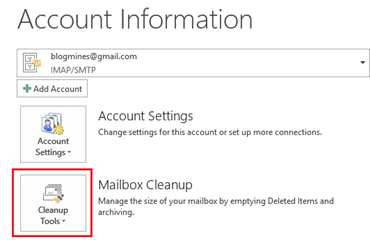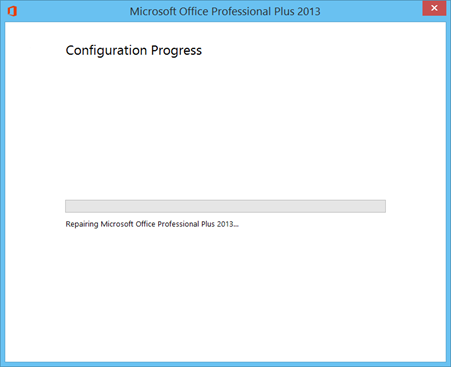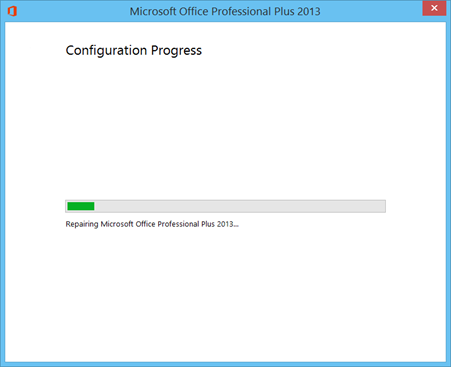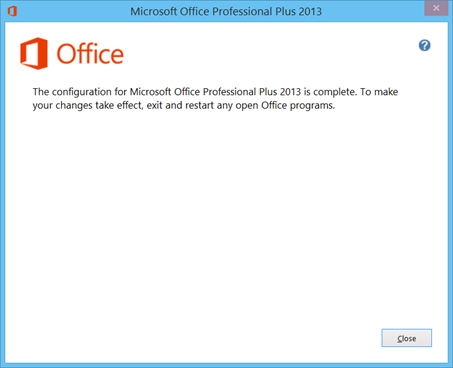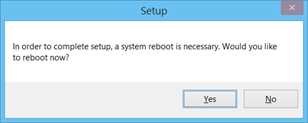How to repair Microsoft Office 2013
This tutorial provides step by step instruction to repair Office 2013 products like Word 2013, Excel 2013, Outlook 2013 etc.. When you encounter problems with your Microsoft Office 2013 installation, then you can try these steps.
Step 1: Right click on the Start menu and select Control Panel from the menu list.
Step 2: In the Control Panel window, select Programs followed Programs and Features.
Step 3: Then select Microsoft Office in the Programs list and click Change button available in the menu bar. You can also access Change button by right clicking on the selected Program.
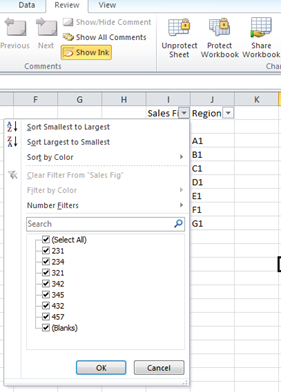 Step 4: In “Change your installation of Microsoft Office Professional Plus 2013” screen, select Repair radio option and click Continue.
Step 4: In “Change your installation of Microsoft Office Professional Plus 2013” screen, select Repair radio option and click Continue.
This should do the necessary configuration and start repairing Office 2013
Step 5: The following confirmation message will be displayed and you will asked to restart the system to reflect the changes.
Click Yes button to reboot the system.
Also See: How to repair Microsoft Office 2010