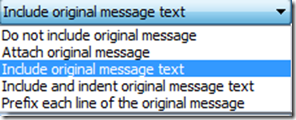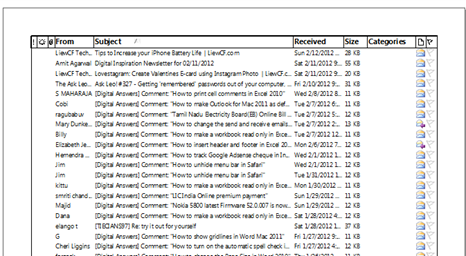Reset slide settings in PowerPoint 2013 & 2010
PowerPoint 2013 and 2010 have a reset option that can be used for resetting the position, size and formatting of slide place holders to the default settings. For example if you have resized the place holders for adding title and subtitle and now want to revert to default settings then you can use this reset option.
The reset option can be accessed via the home menu. In PowerPoint 2010 home menu, navigate to the slides section. And click Reset menu option, to revert the changes done to the slide to the default position.