How to retrieve the archived messages in iPad or iPhone
This answers the query posted by a reader regarding “How to retrieve the archive messages in iPad “. The below mentioned steps can be used for seeing the archived messages of GMail account on iPad as well as iPhone.
Step 1: Tap the mail icon on iPad or iPhone.
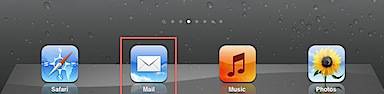
Step 2: In the Mail App, navigate to Accounts section and tap your Gmail account.
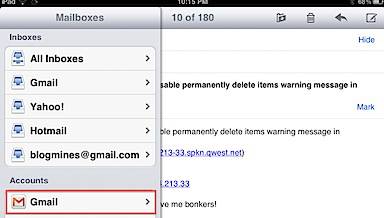
Step 3: The GMail account Mailbox will display a folder named All Mail.
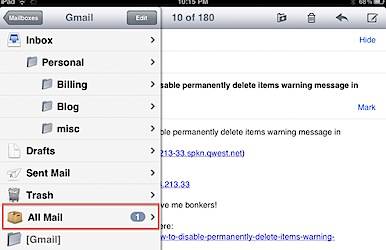
The All Mail folder would contain all the archived message of GMail account on your iPad on iPhone.
