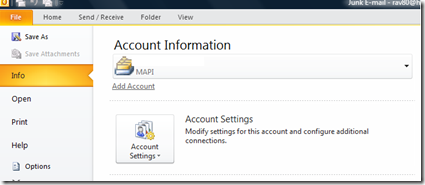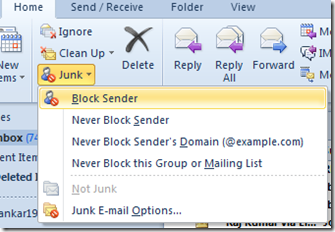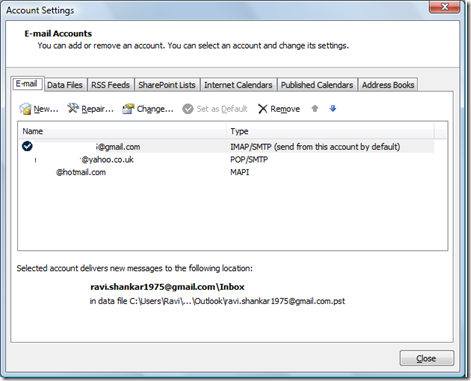How to set default email account in Outlook 2013 and Outlook 2010
When you have multiple email accounts configured in Outlook 2010 and you want to set a default email account then you can use Account Settings to specify the default mail account. This is quite useful when you want have a specific account to be default while composing a new email message. Listed below are the steps to specify default email account in Outlook 2013 and Outlook 2010
Step 1: Click File menu then select Info from the menu list
Step 2: In the Info screen select Account Settings
Step 3: Then navigate to Email tab in Account Settings window.
Step 4: Now select the Account which needs to the default email account and click on the Set as Default link. This link will be enabled only after selecting an email account and which is not already set as default.
Also See: Change message format in Outlook 2007, 2010, 2013 and Outlook 2011 for Mac