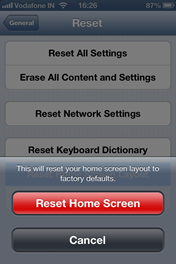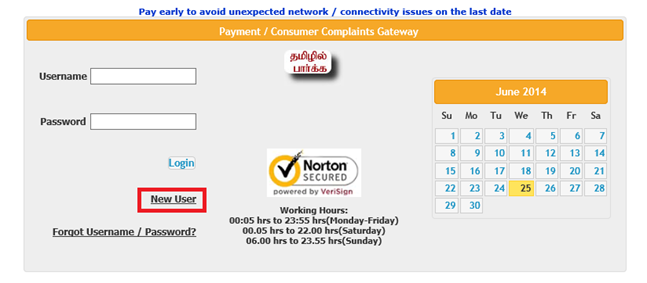How to turn off the Safari pop up blocker in iPad 2
iPad 2 comes with pre-installed Safari web browser which provides pleasant surfing experience. In case you are accessing websites with pop ups then you can use the iPad settings for disabling the popup blocker.
1. Tap the settings icon in the Home screen
2. Navigate to the Safari menu and then to the Block Pop-ups option
3. To Turn off Popup blocker in iPad 2 tap the grey area next to ON option value Block Pop-ups.