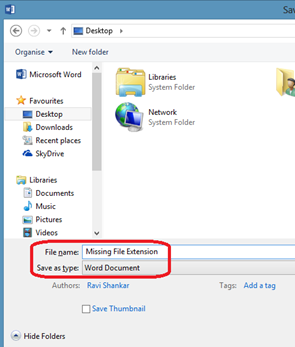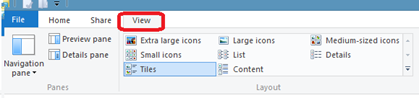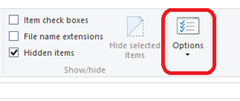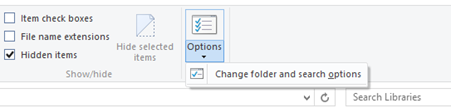How to use Word 2013 for creating greeting cards
Personalized Greeting cards can add to the joy of the person who receives it. The efforts that you put in making the greeting card clearly shows your love for the person. With Word 2013 installed on your computer, the process becomes very easy. However, you will need a printer and good quality paper to print the greeting card you create. Let’s learn how to create greeting card in Word 2013.
1. Launch Word 2013
2. Open any Word document
3. Click on File
4. Click on New
You can see different templates which also includes some greeting templates. If you are not happy with the available templates, you can search for greeting templates online.
If you are looking to create a greeting card for Christmas, type Christmas greeting card in search bar and you will get relevant results. You can use a generic search term such as greeting card in the search bar to find variety of greeting card templates.
5. Select any desired template from the search results.
The selected template is loaded in an empty document
6. To view front side and inner side of the greeting card simultaneously, click on View-> Multiple Pages
You can add or delete text or images in any section of the greeting card. For example, you can add Clip arts, images, change font size/font color/font type or change layout of the greeting card.
7. To add clip art or image in the greeting card, click on Insert
8. Position your mouse pointer where you want to add the design element
9. Click on Pictures/Shapes or Text Box
Once you have finished editing your greeting card, you can go ahead and print your greeting card.
Steps to print greeting card:
1. Click on File
2. Scroll down and Click on Print
If the printer is installed you can find name of the attached printing device in the list
3. Enter the number of copies in Copies:
4. Under Settings-> Select All pages
Alternatively you can also select 1st (front page) or 2nd page (inner page) of the greeting card.
5. Click on Print.