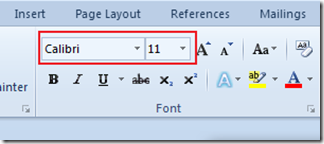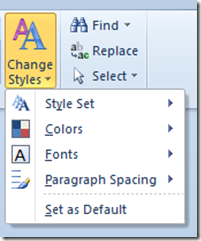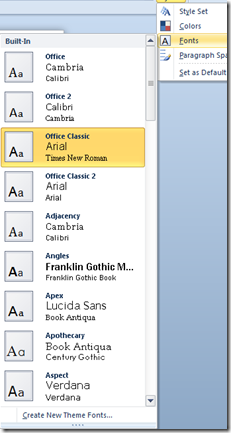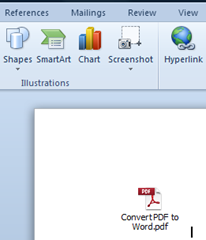Insert PDF file in to word document in Word 2013 & Word 2010
This tutorial provides the instruction for inserting the content of PDF file in to a word document in Word 2013 & Word 2010. Please note that this feature in Word 2010 has limitation and will insert only the first page of the PDF file in to Word document.
Click the Insert menu in Word then navigate to Text section. Click the down arrow available for Object and select Object from the drop down list.
In the following Object dialog, navigate to Create from file tab.
Then click the browse button and select the PDF file that needs to be inserted and click the OK button.
This would insert the first page of the PDF document in to the Word document.
If you want a link to be created to PDF document then mark the check box with label as Link to file. Checking Display as icon would insert an icon with link to the PDF file a shown below.