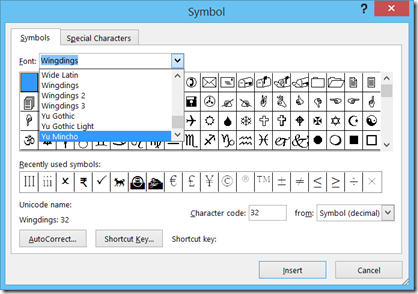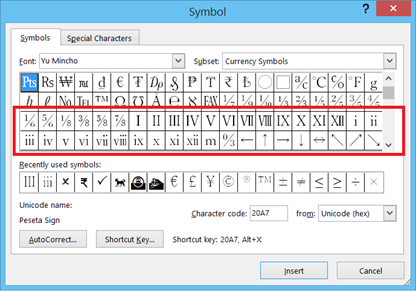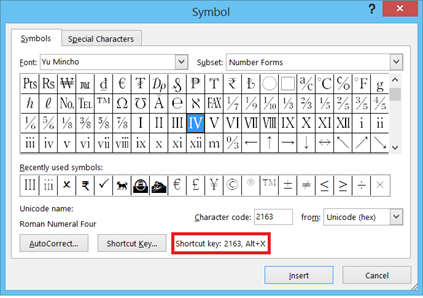Prevent Apps from using camera in Windows 10
Apps installed on Windows 10 will by default have access to system camera. Windows 10 users have the option to turn off the camera for all apps or specific apps. Listed below are the steps to control the camera usage of apps in Windows 10
Step 1: Click Windows or Start button and select Settings from the menu list.
Step 2: In the Settings screen, click Privacy option.
Step 3: Navigate to Camera section under Privacy settings.
Now to prevent all apps from using the Camera, turn off the switch with label as “Let apps use my camera”. And to prevent specific app from using the camera, choose the apps under “Choose apps that can use your camera” section and turn off the switch.