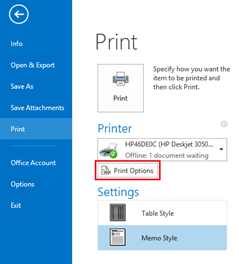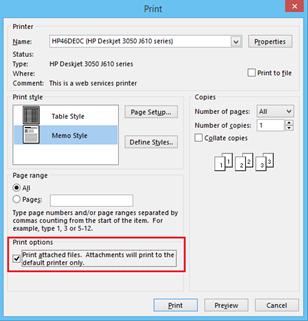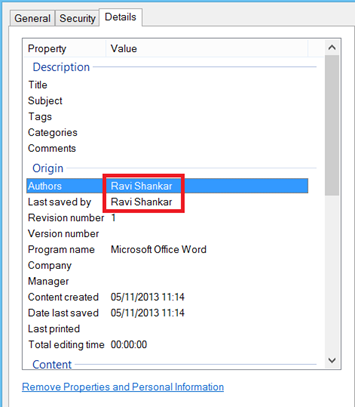Quickly print emails and attachments in Outlook
Outlook 2016, 2013 and Outlook 2010 allow users to quickly print email & attachments using quick print options available as part of context menu. This is quite useful when you do not want to open an email and print the attachments.
Enable default printer
First you need to enable the default printer under Print options. Click File menu –> Print
In the Print screen, click Print Options button and mark the check box with caption as “Print attached files. Attachments will print to the default printer only.”
Quick Print in Outlook 2013 and Outlook 2010
Now you can navigate to the email with attachment. Right click and select Quick Print from the right click context menu.