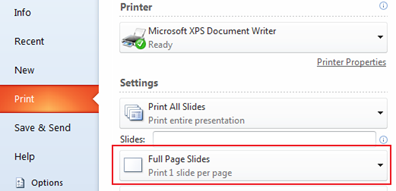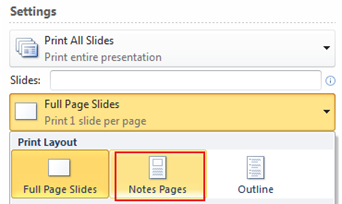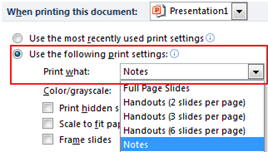How print only notes in PowerPoint
We had seen the steps for adding notes in PowerPoint and now we will see how to print only notes in PowerPoint 2016, 2013 and 2010. The default print settings in PowerPoint is set to full slides and you can change this using the Print option.
Click File menu and then the Print menu option.
In the Print screen, navigate to Settings section then option with the arrow pointing downwards and label as Full Page Slides.
By selecting Notes Pages for Print Layout will print only the notes added for the slides.
Default Print Settings
If you want to change the default Print Layout for the presentation to Notes Pages then you can do the following.
Click File menu then Options link and in the Options window navigate to Advanced option.
Scroll down to “When printing this document” section and select the radio option Use the following print settings and set the value for Print what to Notes. Click Ok button to confirm and save the changes.