How to change bluetooth device name of iPhone/iPad/Mac
Change bluetooth name for iPhone, iPad and Macbook Pro.
In this tutorial we are going to cover the steps required to change the device name that appears while discovering bluetooth enabled Apple devices. For example when you are trying to pair iPhone with MacBookPro, the Set up Bluetooth Device screen on Macbook Pro would display the following
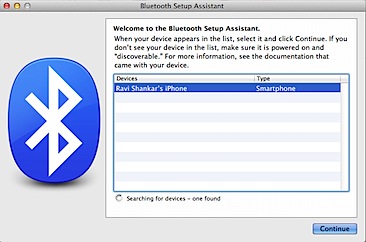
Where “Ravi Shankar’s iPhone” is the name of my iPhone. Similarly on iPhone under Bluetooth settings, you should find the MacBook Pro’s name.
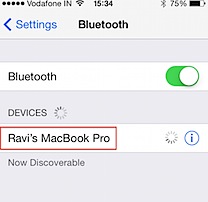
How to change bluetooth device name for iPhone
Step 1: Tap the Settings icon on the Home screen.
Step 2: Under Settings, Tap General options.
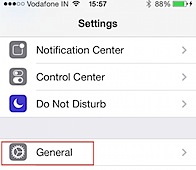
Step 3: Navigate to About option under General Settings.
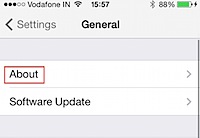
Step 4: In the About screen Tap Name option. This should provide an option to change the name of your iPhone.
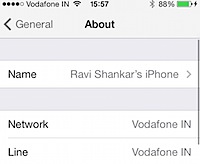
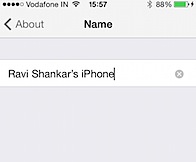
How to change bluetooth device name for iPad
Follow the same steps mentioned for iPhone (Step 1 to 4) to reach the Name screen on your iPad.
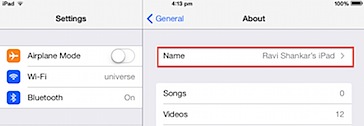
How to change bluetooth name for Macbook Pro
Step 1: Click the Apple icon and select System Preferences from the menu list
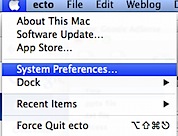
Step 2: In System Preferences screen, navigate to Internet & Wireless section and click Sharing option.
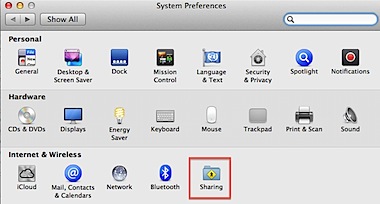
Step 3: Click Edit button under Computer Name section and provide your preferred name.
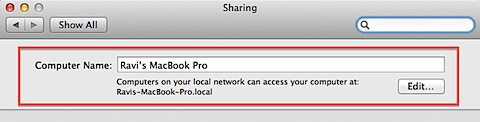
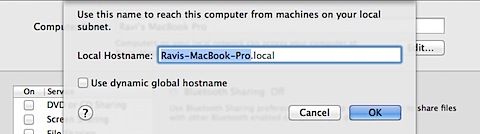
Step 4: Click OK button to confirm and save the changes.
Also See:
1. Turn On/Off bluetooth on iPad
