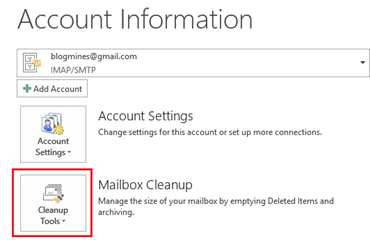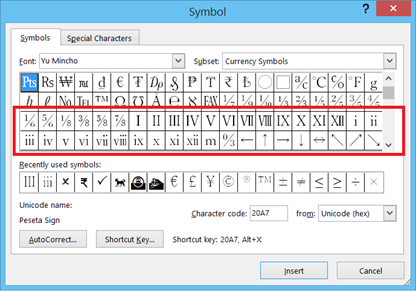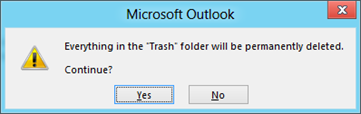How to clear the trash folder in Outlook
This is tutorial provides instruction for clearing all the items in Outlook 2016 & Outlook 2013 trash folder.
Step 1: Click the Outlook File menu then navigate to Info section.
Step 2: In the Account Information screen, navigate to Mailbox Cleanup section and click the Cleanup Tools arrow pointing downwards.
Step 3: Select Empty Deleted Items Folder from the Cleanup Tools drop down list.
Step 4: Click the Yes button to permanently delete all the items in the Trash folder.
When you have lots of items in your trash folder and want to clean up on a single click then you can use this feature.