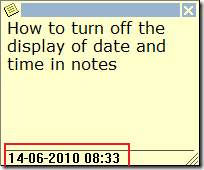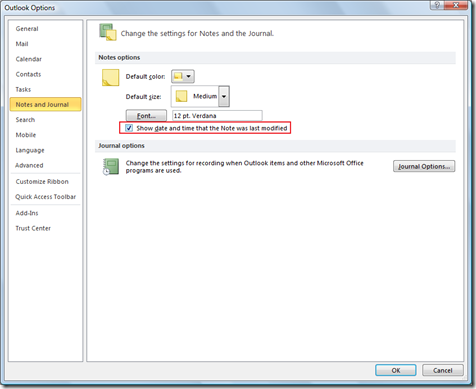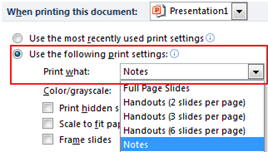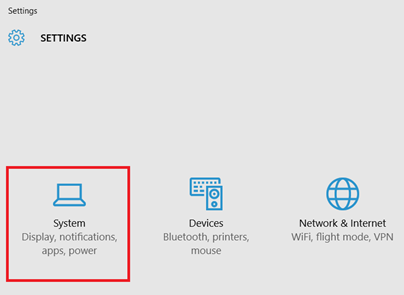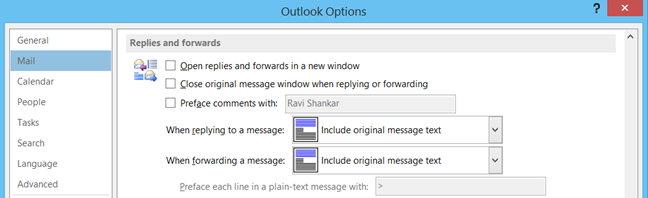How to hide date and time when viewing notes in Outlook
Microsoft Outlook notes displays the date and time at the bottom of the note. And outlook also provides option for displaying as well as hiding the date and time information.
Listed below are the steps to turn of display of date and time when viewing notes in Outlook 2013, Outlook 2010 and Outlook 2007.
Outlook 2013 and Outlook 2010
To turn off the display of date time in Outlook 2013, Outlook 2010 notes, Click on the File menu –> Options. Navigate to Notes and Journal tab and under Notes options
un tick the check box Show date and time that the Note was last modified. Click Ok to save this change. Now the notes will be displayed with out the last modified date and time as shown below.
Disable display of date and time in Outlook 2007 notes
In Outlook 2007, this option is available under Tools –> Options –> Other tab –> Advanced Options.
In Advanced Options window under Appearance options, a check box “When viewing Notes, show time and date” is available. By selecting this checkbox, the time and date will be displayed when viewing notes.
If the checkbox is unselected then time and date information will not be displayed when viewing the notes
Also See: How to change notes colour, size and font in Outlook