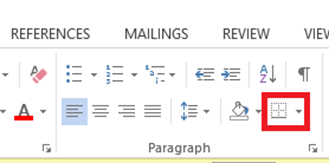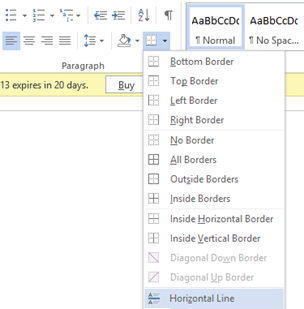How to insert horizontal line in Word
Listed below are the steps required for inserting horizontal line in Word 2013.
Step 1: Open the document where you want to add horizontal line in Word 2013.
Step 2: Position mouse cursor at the point of insertion.
Step 3: Navigate to the Paragraph section in the Home menu.
Step 4: Click the Border menu option and select Horizontal line from drop down menu list.
This should insert a horizontal line at the current cursor position as shown below.