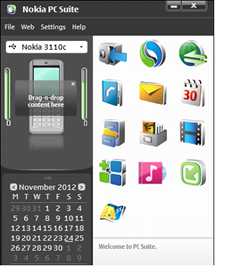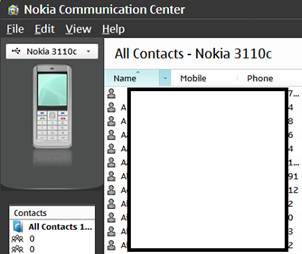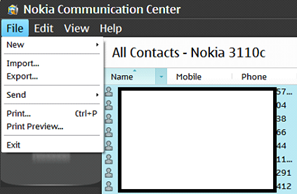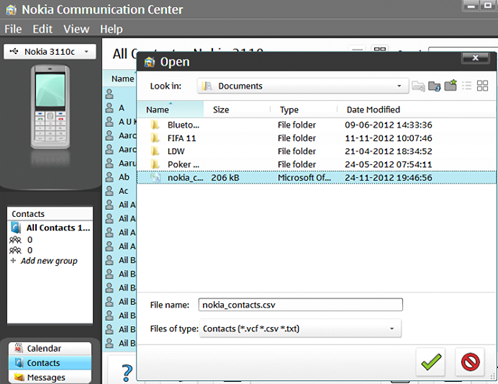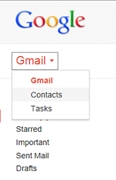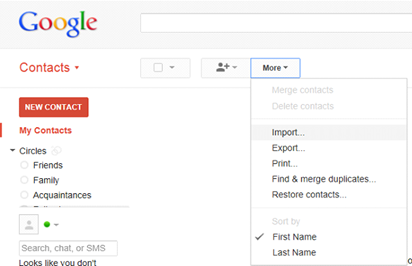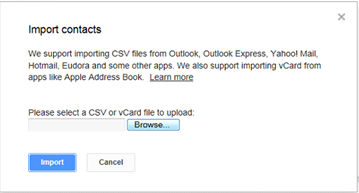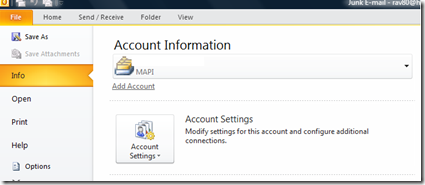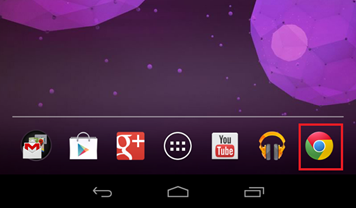How to transfer contacts from Nokia 3310 to Android Phone
This tutorial provides the step by step instruction for transferring all the contacts from old Nokia phones such as Nokia 3310 to any Android powered Smartphones.
Step 1: Download Nokia PC Suite for older models from the below link
http://www.nokia.com/in-en/support/product/nokia-pc-suite/
Step 2: Launch the PC suite after downloading and installing on your PC.
Step 3: Connect Nokia phone to your PC and the phone should get listed under the Connected Devices as shown below.
Step 4: Clicking the Contacts icon would list all your contacts from the Nokia Phone.
Step 5: Now select All contacts and click the File menu and select Export option from the menu list.
Step 6: Enter a name for the contacts export file and save it in csv format.
Step 7: Now logon on to your Gmail account and select Contacts from the Gmail drop down list.
Step 8: In the Contacts section, click the More drop down and select Import from the drop down list.
Step 9: Now choose the csv file containing the contacts details from your Nokia Phone and click the Import button.
Step 10: Contacts from Nokia Phone will now be available in your Google Contacts list.
Step 11: In your Android Phone, access the Google Account settings and tap Sync Contacts.
This would starting synchronizing the contacts from Google Accounts to your Android Phone.
del.icio.us Tags: Google,Contacts,Transfer,Import Contacts,Export Contacts,Android Phone