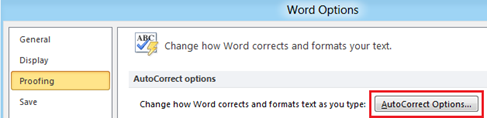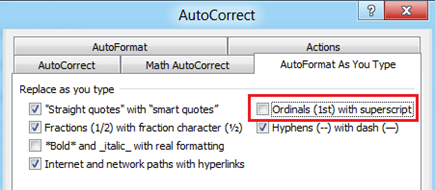How to turn off ordinals with superscript in Word 2010
Microsoft Word 2010 has a feature that automatically replaces ordinals with superscript. But if you do not want this feature then you can turn off using the option provided as part of AutoCorrect settings.
Example of ordinals with superscript
1st displayed 1st
2nd displayed as 2nd
Disable ordinals with superscript
Click the File menu then options link. In the Word Options window, navigate to Proofing section and click the AutoCorrect Options button.
Click the AutoFormat As You Type tab in AutoCorrect window and navigate to Replace as you type section. Now to disable ordinals with superscript feature, un mark the check box with label as Ordinals (1st) with superscript and then click Ok button to confirm and save the changes.
del.icio.us Tags: turn off,ordinals,superscript,word 2010,disable,AutoCorrect,proofing