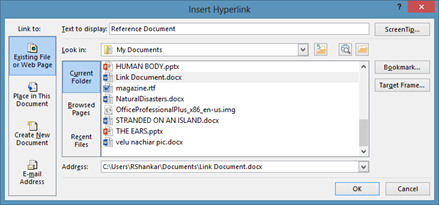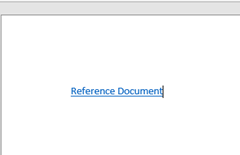How to turn on/off pop ups in Internet Explorer 8
Internet Explorer 8 has settings for blocking pop ups that appearing while accessing a website. Using this setting you can turn on or off a pop up, specify the sites where you want allow pop up to appear. To access Pop-up Blocker, click on Tools menu -> Options -> select Privacy tab in Internet Options dialog box.
On checking/un checking the Turn on Pop-up Blocker you enable or disable Pop ups. And on clicking settings button the following dialog would be displayed
Using IE8 Pop-up Blocker settings you can specify the listed of sites that can be allowed Pop-ups and also provides options for changing the Notifications and blocking level.