Moto G5 Plus - How to use OTG (USB On The Go)
Moto G5 Plus comes with a OTG support, where you can copy the files from your pen drive (and vice versa) by connecting it to your phone via the OTG cable. There are lot of OTG cable available in the market based on the brands. Some of the pen drive nowadays comes with the OTG support where you can attach the pen drive directly to the phone.
Here are few steps on how to use the feature. Once you plug in your pen drive via the OTG cable you get the notification on your phone. You can either explore or eject the device which is connected.
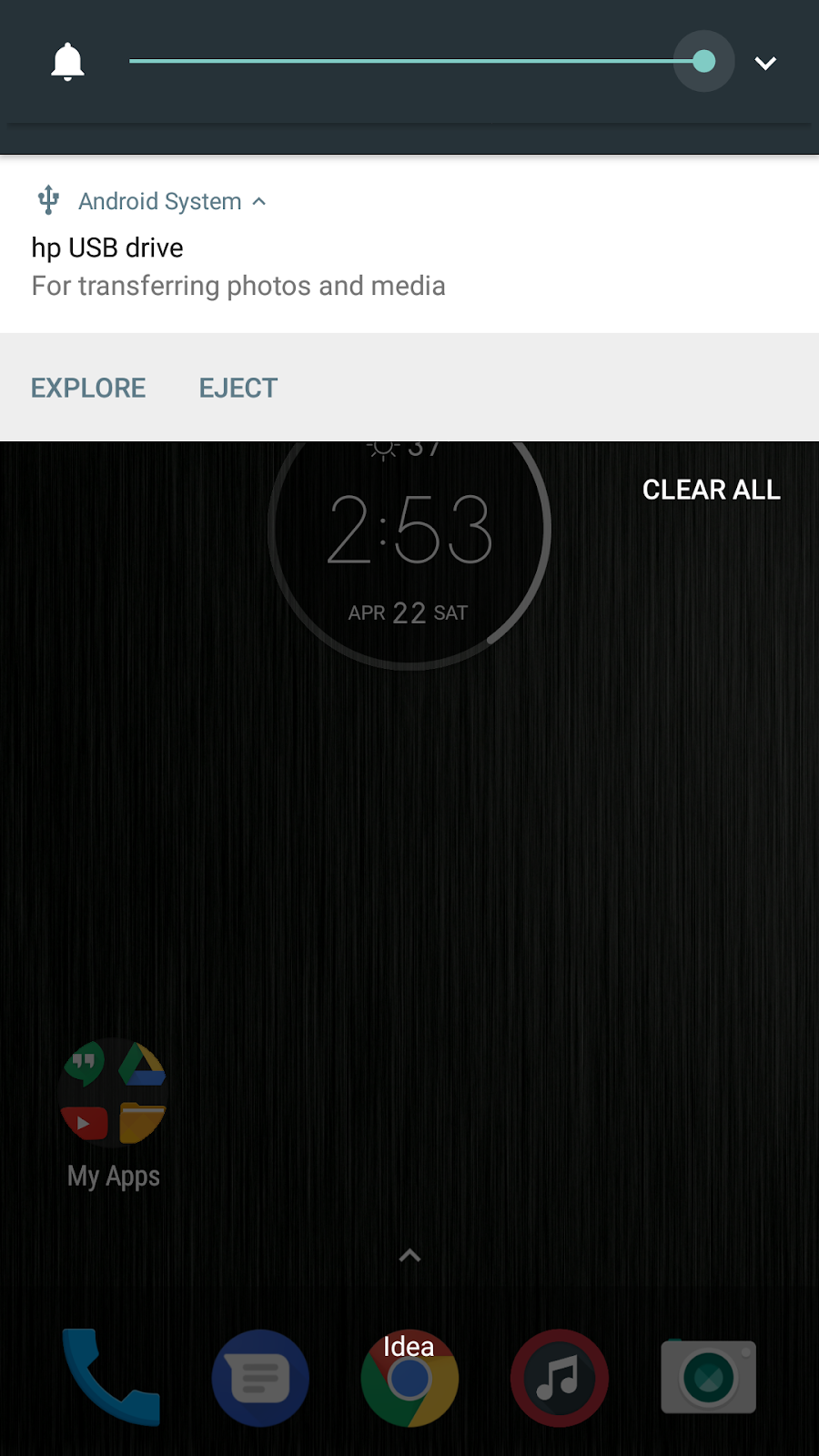
Click on Explore, where it shows the contents of the pen drive. Try copy some files from your phone and then tap the menu icon from the top left corner and select the pen drive and move it. The same can be done by copying the files from the pen drive to your phone as well. Once you are done with the copying from the notification area, tap Eject to remove the pen drive safely.
