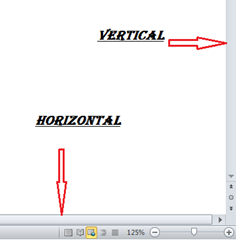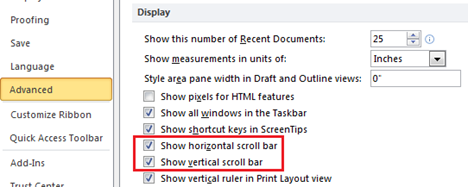Show or hide scroll bars in Word
In this tutorial we are going to see how to show or hide scrollbars in Word 2016, 2013 & 2010. Microsoft Word users can use the settings available as Word Options to show or hide vertical and horizontal bars.
Display Settings – Horizontal and Vertical Scroll bars
Click the File menu –> Options, this would display the Word Options window.
In the Word Options window, click Advanced tab and scroll down to Display section. Now you can show or hide scroll bars using the check boxes with label as “Show horizontal scroll bar” and “Show vertical scroll bar”. After making changes to the required check boxes, click OK button to confirm and save the changes.